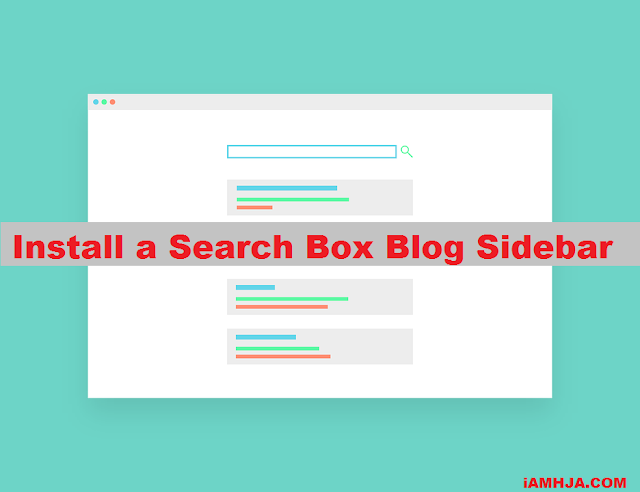A search box is required in the blog widget. Its function makes it easy for visitors to find the writing or article they need.
stylish search box in Html
Blog administrators themselves often use this search box to find posts that will be edited or linked in new posts ( internal links ).
Lots of models, designs, or styles of search boxes that can be installed in the blog sidebar, starting from the default Blogger search box to those that have been modified – simple, simple, hover, and many other options.
With a search box, a blog or website will be more user-friendly. Moreover, the main activity of internet users, in general, is searching ( searching ).
stylish search box in Html CSS code
Install a Search Box in the Blog Sidebar
1: Default Search Box Blogger
2: Modified Search Box (Stylish)
Stylish Search Box HTML Code
Html code for Black Search Box
Html code for Gray and Black Search Box
Html code for Unique Search Box
Html code for Search Box Type Here
Html code for Radius Box Search
Html code for Color Background Search Box
Replacing the red code with the color code in the image will change the background of the search button.
Html code for Hover Search Box
Html code for a White color Search box
so that’s all our collection which one you like the search box just copy the HTML code and use them anyone search box you really like if you have any problem installing the search box just comment down below i will give you a replay soon as possible Good Luck & Happy Blogging!