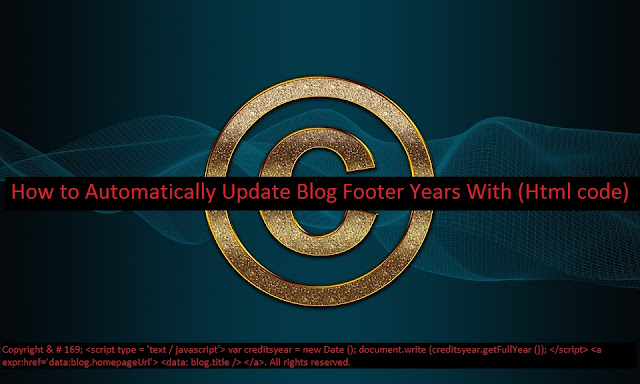Automatically Update Blog Footer Years every year no need to change your blogger footer setting just chill install this script code in your blog then no need to update your year every year.
We have entered the new year 2020 AD. We have to change the copyright year in the footer from 19 to 2020. That is if our blog template does not use a script that changes the copyright year automatically.
What is the year of copyright? You know … in the footer of this blog, it says Copyright (c) 2020 your blog name. All rights reserved.
Well, if you put that year manually, yes … also manual how to change it. So, every year, you have to change it too, to be up to date, right?
If you don’t want to bother changing the copyright every year, then with a simple code, you don’t need to bother editing the HTML template to change it every year. This code will automatically display the current year, without having to edit the template.
If you want to delete the link in the blog name (link to the front page or blog URL), then this code is used:
- Template> Edit HTML
- Look for (Ctrl + F) the “Copyright” code (usually at the bottom)
- Make sure the code is like the code above. If not, replace (replace) with the code above.
- Save Template!